Error Message: 'Exception Thrown: Attempt to convert non-date value'
This is ONE of the types of “Exception thrown” errors, but it references “unable to convert non-date...” and then some other language. This means the time/date format on the machine is not one VSP supports.
In Windows:
- Go to the Control Panel
- Choose Region if you are viewing all of the icons, or "Change date and time formats" under Clock, Language, and Region if you are viewing by category
- Make sure the Short Date format is an option with the "/" to indicate the date: m/d/yyyy, m/d/yy, mm/dd/yy or mm/dd/yyyy (for example, if using mm-dd-yyyy it could throw the error)
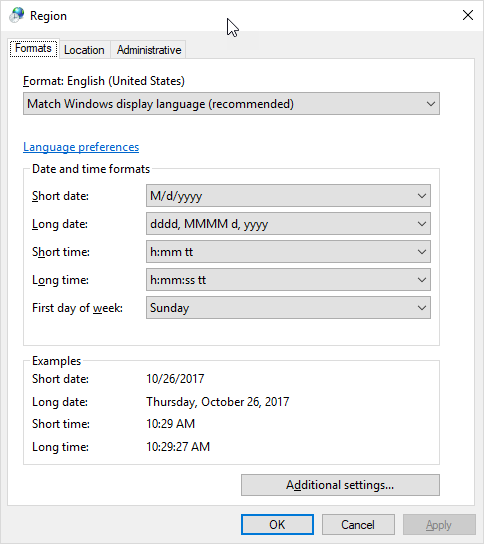
In Mac OS:
- Click on the date/time in the top right section of the menu bar.
- From the menu, select Date & Time Preferences…
- Then click on Open Language & Region…
- And select the Advanced… button.
- In the window that appears, we want to select the Date section.
- Then, using our mouse to drag the different date elements around, we want to make sure our short date is in the MM/DD/YY or MM/DD/YYYY format.

- Then click OK to save and apply.
